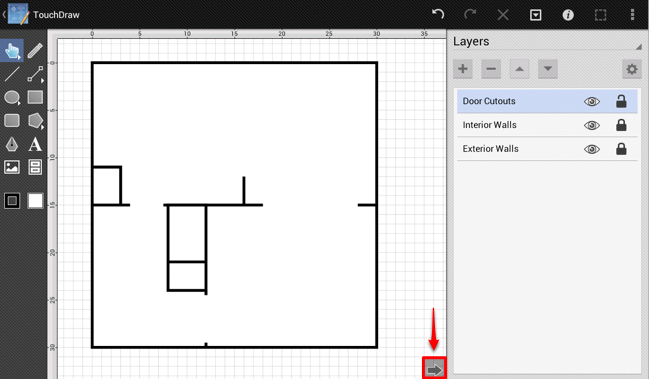Step 10 - Adding Door Cutouts Layer
The next step in this proces is to create a new layer for the Door Cutouts.
As with the previous step where a new layer was added for the Interior Walls, the same process must be followed to create a layer for the Door Cutouts.
First, open the Layers Panel by pressing on the Info Button in the Top Toolbar and then selecting the Layers option.
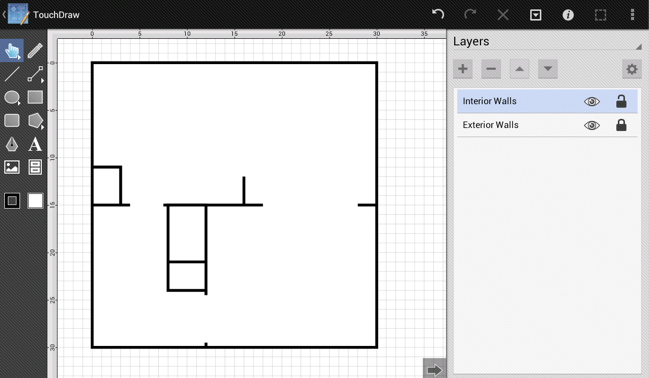
Second, lock the Interior Walls layer since no additional changes will need to be made.
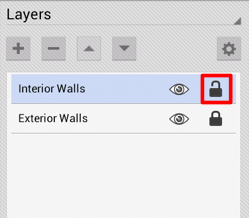
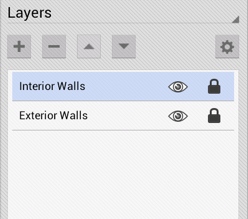
Third, press on the Layers Settings Menu and select the Add Layer option to create a new layer.
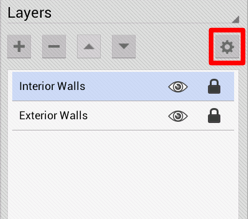
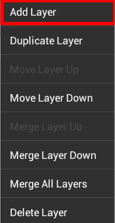
The Layers Panel will appear as shown below once the new layer has been added.
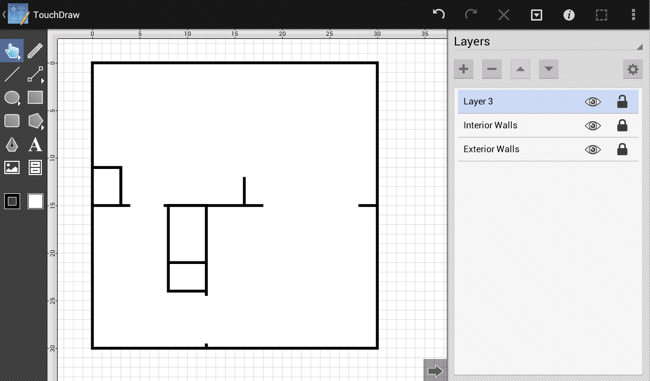
Fourth, as before, triple tap on the newly created layer (Layer 3) and rename it to Door Cutouts.
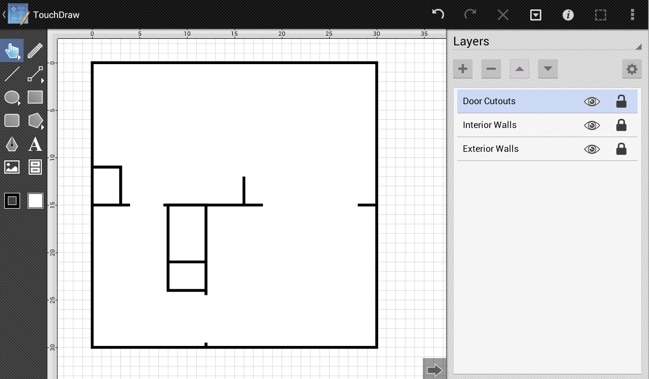
Lastly, make sure that the Door Cutouts layer is selected and then dismiss the Layers Panel by tapping on the Hide Sidebar Button located at the bottom of the Sidebar.